CheapGPT
CheapGPT User Manual
Introdution
ChatGPT is very powerful, but the daily signing in and digging through chat logs has been exhausting me.
This is gradually lowering my usage rate and making the monthly subscription fee feel more wasteful.
CheapGPT is more convenient and cost-effective way to use the GPT model.
Benefits
- open and use - You DON'T NEED Many steps for something to do with GPT Models
- save your cost - You DON'T NEED Pay when you are not use GPT Models
- clean desktop - You DON'T NEED Clutter the desktop with another applications.
Getting Started
Configure API KEY
This setting is saved using the chrome.storage.sync API.
This API saves the API key to your Google account if you are signed into Chrome, but if not, it saves it to the computer.
Using a public computer risks others incurring charges to your account, regardless of whether you are signed into your Google account.
If unavoidable, ensure you follow at least one of the instructions below immediately after use:
- Please uninstall the Cheap GPT Chrome extension.
- Make sure to log out of your Google account linked to the Chrome browser.
- Revoke the current api key from the service you utilize and request a new one.
If the browser is signed into Google, both the account and the settings are synchronized to the cloud regardless of the computer, so saving an arbitrary value to the API Key is meaningless.
CheapGPT is a client program that can call the OpenAI API. Therefore, an 'API KEY' that can be issued on the OpenAI API platform is required. You must obtain this key yourself.
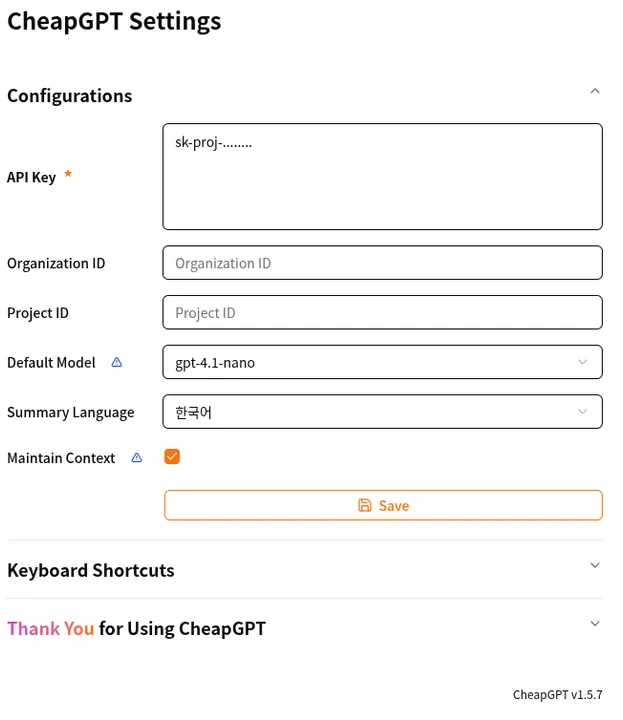
Options
After obtaining the API KEY, right-click the CheapGPT icon, go to the 'Options', enter it in 'API Key', and save it. Now you are ready to use it.
Basic Usage
In browser: Ctrl + Shift + X -> start chat
Features
Chat completions
You can use simply type and press Enter
Maintain chat context
This feature may cost more. Please check OpenAI API Pricing
Messages exceeding 8kb will not be saved. because allow only 8k storage per field.
You can see chrome.storage.sync property.
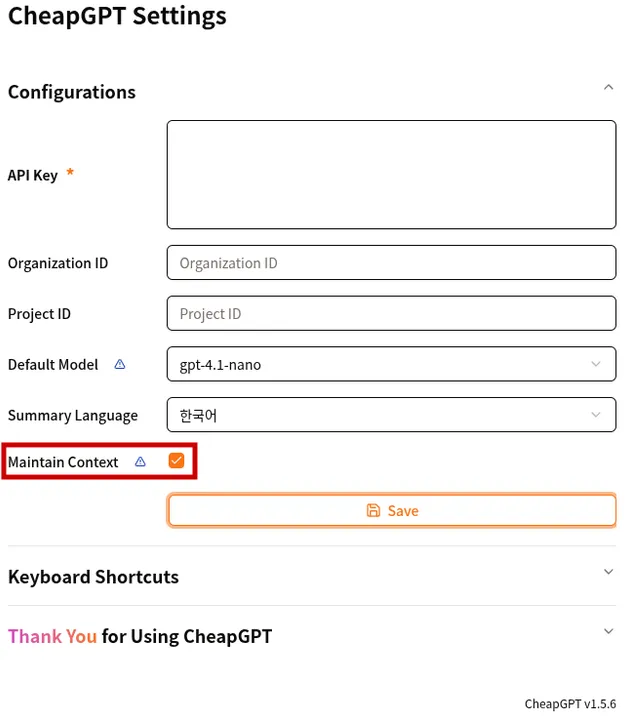
in options
You can turn on 'Maintain Context' in the extension options to include up to 6 messages in your chat message. Maintaining context allows for a more natural conversation.
Model Selection
This feature may cost more. Please check OpenAI API Pricing
| in-panel | in-option |
|---|---|
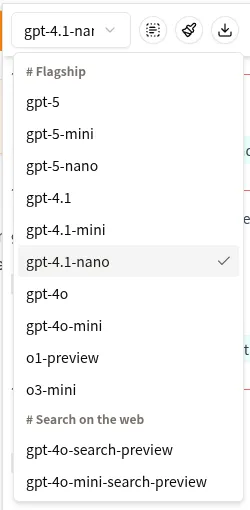 in panel | 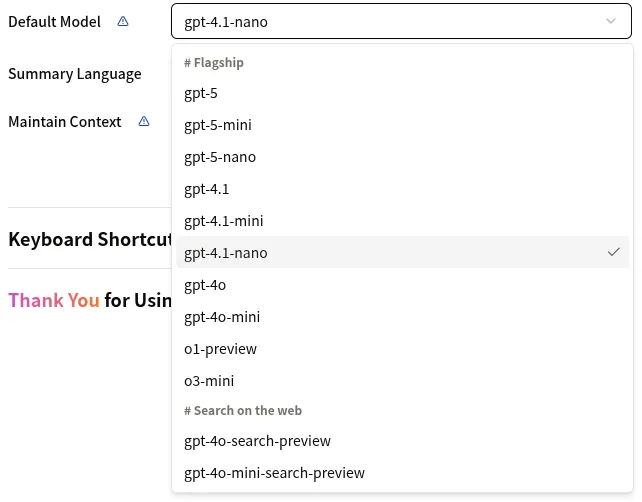 in options |
The model set in the panel is initialized to the default value when the panel is closed. You can change the model set as the default value in the settings.
Multiline input
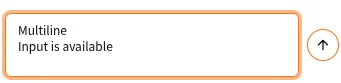
Multiline Input
You can use multiple lines by pressing shift + enter in input area.
Clipboard image (vision)
This feature may cost more. Please check OpenAI API Pricing
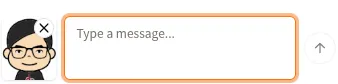
Image
If you want to upload image from PC, just copy image file from explorer and paste to input. The OpenAI API provides a 'detail' option for processing images. You can choose between low and high, but CheapGPT uses the default value of 'auto'. You can find more details at Specify image input detail level.
Keyboard shortcut
Ctrl + Shift + X: Open panelCtrl + Shift + L: Clear messagesCtrl + Shift + F: Summarize selectionCtrl + Shift + Y: Open dall-e request form
You can see keyboard shortcuts everytime in extension options page
Summarize Selection
You can easily request a summary of the current selection texts into 3 key points. summary response is not used in context messages.
Generate Image
This feature may cost more. Please check OpenAI API Pricing
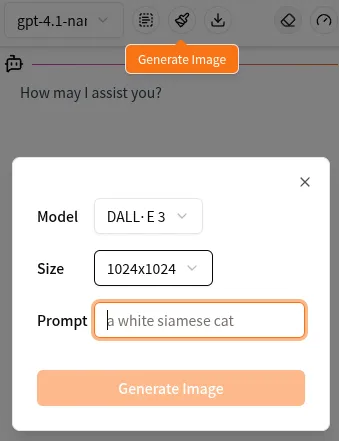
Dall-e request form
You can fill out the DALL-E form to request image generation. Messages are not retained, and the received images automatically save in your local machine or you can use a right-click menu. CheapGPT use 'auto' quality option.
Support Google Gemini
This feature may cost more. Please check Google Gemini API Pricing
Google Gemini can be compatible with the 'openai' package. By utilizing this, CheapGPT can support the use of Google Gemini API Keys. You can change the 'provider' option on the extension's 'options' page to configure the settings.
When set to Gemini, the selection window will change to allow you to choose between the gemini-flash-latest and gemini-flash-lite-latest models. Additionally, the image generation model will change to allow selection between Imagen 3 or Imagen 4. However, perfect compatibility with the 'openai' package is not guaranteed, so images can only be generated at the 1024x1024 size.
초판: 2025. 02. 11. 18:24:06
수정판: 2025. 12. 06. 23:05:35
© 2025 이 문서는 "CC BY 4.0 국제규약" 라이선스로 배포 되었습니다. 모든 권리는 저자에게 있습니다.