의존성 설치
install
sudo apt install xdotool wmctrl
모니터간 창 이동을 설정하기 위해서 xdotool, wmctrl 패키지를 설치합니다.
명령 생성 및 등록
/usr/bin/move-next-monitor.sh
#!/bin/sh
#
# Move the current window to the next monitor.
#
# Also works only on one X screen (which is the most common case).
#
# Props to
# http://icyrock.com/blog/2012/05/xubuntu-moving-windows-between-monitors/
#
# Unfortunately, both "xdotool getwindowgeometry --shell $window_id" and
# checking "-geometry" of "xwininfo -id $window_id" are not sufficient, as
# the first command does not respect panel/decoration offsets and the second
# will sometimes give a "-0-0" geometry. This is why we resort to "xwininfo".
screen_width=$(xdpyinfo | awk '/dimensions:/ { print $2; exit }' | cut -d"x" -f1)
screen_height=$(xdpyinfo | awk '/dimensions:/ { print $2; exit }' | cut -d"x" -f2)
display_width=$(xdotool getdisplaygeometry | cut -d" " -f1)
display_height=$(xdotool getdisplaygeometry | cut -d" " -f2)
window_id=$(xdotool getactivewindow)
# Remember if it was maximized.
window_horz_maxed=$(xprop -id "$window_id" _NET_WM_STATE | grep '_NET_WM_STATE_MAXIMIZED_HORZ')
window_vert_maxed=$(xprop -id "$window_id" _NET_WM_STATE | grep '_NET_WM_STATE_MAXIMIZED_VERT')
# Un-maximize current window so that we can move it
wmctrl -ir "$window_id" -b remove,maximized_vert,maximized_horz
# Read window position
x=$(xwininfo -id "$window_id" | awk '/Absolute upper-left X:/ { print $4 }')
y=$(xwininfo -id "$window_id" | awk '/Absolute upper-left Y:/ { print $4 }')
# Subtract any offsets caused by panels or window decorations
x_offset=$(xwininfo -id "$window_id" | awk '/Relative upper-left X:/ { print $4 }')
y_offset=$(xwininfo -id "$window_id" | awk '/Relative upper-left Y:/ { print $4 }')
x=$(( x - x_offset))
y=$(( y - y_offset))
# Compute new X position
new_x=$((x + display_width))
# Compute new Y position
new_y=$((y + display_height))
# If we would move off the right-most monitor, we set it to the left one.
# We also respect the window's width here: moving a window off more than half its width won't happen.
width=$(xdotool getwindowgeometry "$window_id" | awk '/Geometry:/ { print $2 }'|cut -d"x" -f1)
if [ "$(( new_x + width / 2))" -gt "$screen_width" ]; then
new_x=$((new_x - screen_width))
fi
height=$(xdotool getwindowgeometry "$window_id" | awk '/Geometry:/ { print $2 }'|cut -d"x" -f2)
if [ "$((new_y + height / 2))" -gt "$screen_height" ]; then
new_y=$((new_y - screen_height))
fi
# Don't move off the left side.
if [ "$new_x" -lt 0 ]; then
new_x=0
fi
# Don't move off the bottom
if [ "$new_y" -lt 0 ]; then
new_y=0
fi
# Move the window
xdotool windowmove "$window_id" "$new_x" "$new_y"
# Maximize window again, if it was before
if [ -n "${window_horz_maxed}" ] && [ -n "${window_vert_maxed}" ]; then
wmctrl -ir "$window_id" -b add,maximized_vert,maximized_horz
elif [ -n "${window_horz_maxed}" ]; then
wmctrl -ir "$window_id" -b add,maximized_horz
elif [ -n "${window_vert_maxed}" ]; then
wmctrl -ir "$window_id" -b add,maximized_vert
fi
chmod
sudo chmod +x /usr/bin/move-next-monitor.sh
sudo ln -sfn /usr/bin/move-next-monitor.sh /usr/local/bin/move-next-monitor
창을 이동시킬 수 있는 스크립트를 작성하고 실행 권한을 부여합니다. /usr/local/bin에 심볼릭 링크를 생성하여 PATH 환경변수에 포함된 경로에서 접근할 수 있도록 합니다.
키보드 바로가기 설정에서 단축키 등록
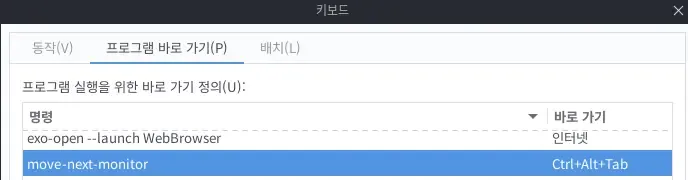
키보드 단축키 등록
쉽게 사용하기 위해서 앞서 만든 스크립트에 키보드 단축키를 등록합니다.
연관 링크
초판: 2025. 08. 04. 22:04:13
© 2025 이 문서는 "CC BY 4.0 국제규약" 라이선스로 배포 되었습니다. 모든 권리는 저자에게 있습니다.